WhatsApp Tips : How to Create, Edit, Delete WhatsApp Status Update
WhatsApp Tips : How to Create, Edit, Delete WhatsApp Status Update
You can now add photos or videos as WhatsApp Status updatesYou can upload multiple images or clips as updates
The updates all disappear after 24 hours

On Friday, as WhatsApp turns eight, it has also unleashed a cool
new feature that seems to be pointing to a future where the app
moves away from text messages, and relies much more heavily on
photosand short videos - the ephemeral status update. This newest
feature from the Facebook owned messaging company bears more
than a passing resemblance to social rival Snapchat, and the update
hasn't just added a new tab for the status in the menu on top of your
screen, but also a camera button right in the middle of things,
which can be used to update your status, or a contact, or group.
It's an exciting change, and it's really straightforward too, but in case
you have any doubts about how to use the feature, here's what you
need to know about the revampedWhatsApp Status updates.
What happened to my old text WhatsApp status?
You mean the line which most people completely ignored, leaving it
on the default "Hi there, I'm using WhatsApp"? Well, that's gone.
Put the past behind you.According to some people the old text status
is still visible, but it's gone for the most of us, so try restarting the app
if you're still seeing the old status. Rumour has it that it will make
a comeback underthe name of WhatsApp ‘taglines’ but that’s for
another day.
How can I set a photo or video as my WhatsApp status?
There are a couple of different ways to create a WhatsApp status
you can do.Let's look at them.
How to create a WhatsApp Status using the Status option:
1.Open WhatsApp.
2.Tap on Status.
3.Tap on My Status. If you've already got a status, tap the little circle
with a + sign on the top right.
4.Take a photo by pressing the shutter button, or hold the button for a
video.Or select one from the camera roll at the bottom of the screen.
5.Add a caption if you want by tapping on Add a caption, and then tap
on the Send icon at the bottom right.
6.You can tap on it to view, or press the menu button on the right side
to check how many people have seen the update, or to forward it.
Tap on the eye icon to see the names of the people.
7.The WhatsApp status will disappear in 24 hours.
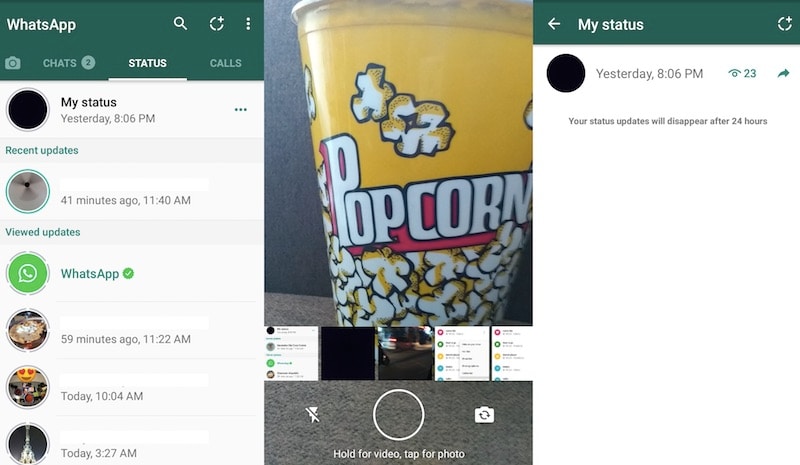
Here is another method to create a WhatsApp Status:
Open WhatsApp.
1.Tap the camera icon on the top left.
2.Take a photo or video, or select one from the camera roll.
3.Add a caption if you want. Tap the green tick to finalise.
4.Next you can either send it to a contact, or select My status to
update your status.Tap the Send icon at the bottom right.
5.You can now go to the Status tab to see your status, as above.
I messed up, how do I delete my WhatsApp Status?
Made a mistake? Don't worry about it, you can easily delete
these updates.This is how you can delete your WhatsApp Status:
Open WhatsApp obviously.Go to the Status tab. Scroll to find the status you want to delete.Tap on the eye icon that shows how many people have seen status.This will show a list of the people who viewed your status.Tap the trash icon, and tap Delete to confirm.
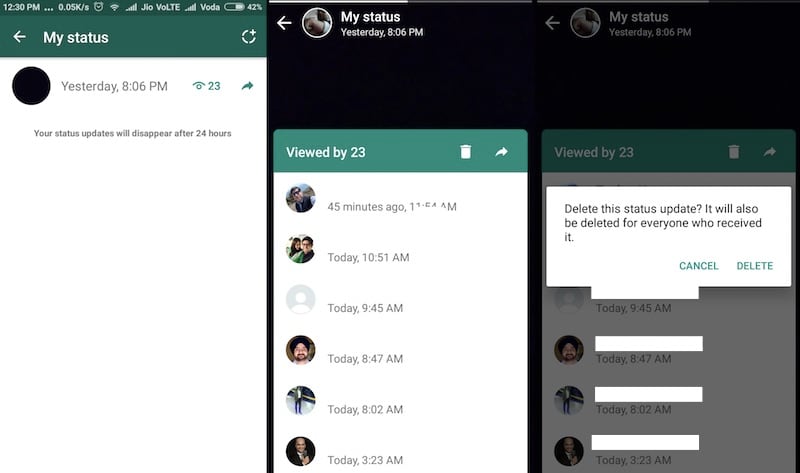
There doesn't seem to be a way to delete multiple WhatsApp Status
updates in one go though, so don't mess up too much!
How do I edit privacy settings of WhatsApp Status?
You can set it so that only specific WhatsApp contacts can see your
status,or you can make a list of contacts who can't see these,
or set it to show to all your contacts.
This is how you can change the privacy settings of WhatsApp Status:
1.Once again, naturally, open WhatsApp.
2.Go to Status and tap on the Three dots menu icon on the top right,
and tap on Status privacy.
3.Alternatively, you can tap on the menu button in the main chats screen
and open Settings > Account > Privacy > Status.
4.There are three options here, My contacts, which is all your contacts;
My contacts except.., which lets you pick contacts to exclude; and
Only share with..,which lets you pick contacts to share with.
And that's it, you're done, that's all you need to know about WhatsApp
Status updates.To know about more things, do check out our How
to section, and tell us what you think about this new feature, or ask
us your questions via the comments below.




0 comments:
Post a Comment